Change your iPhone wallpaper
You can choose an Apple image or one of your own photos to use as the wallpaper on your iPhone.
- Go to Settings > Wallpaper > Choose a New Wallpaper.
- Select a wallpaper from Apple Wallpaper or your Photos.
- After you choose a wallpaper, you might need to move or scale it to fit your screen. Some wallpapers and photos might let you select between Still, Perspective, or Live Photo. Learn more.
- Tap Set.
- Choose from the Set options (Set Lock Screen, Set Home Screen, or Set Both).
iPhone 6 and earlier
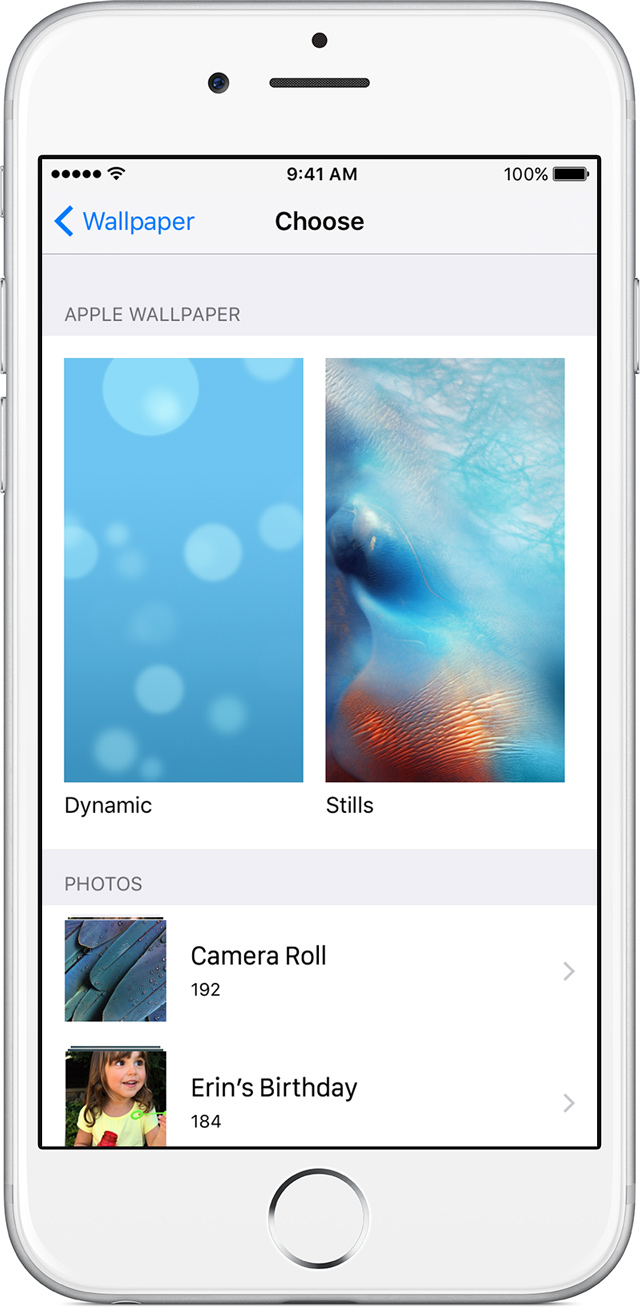
iPhone 6s
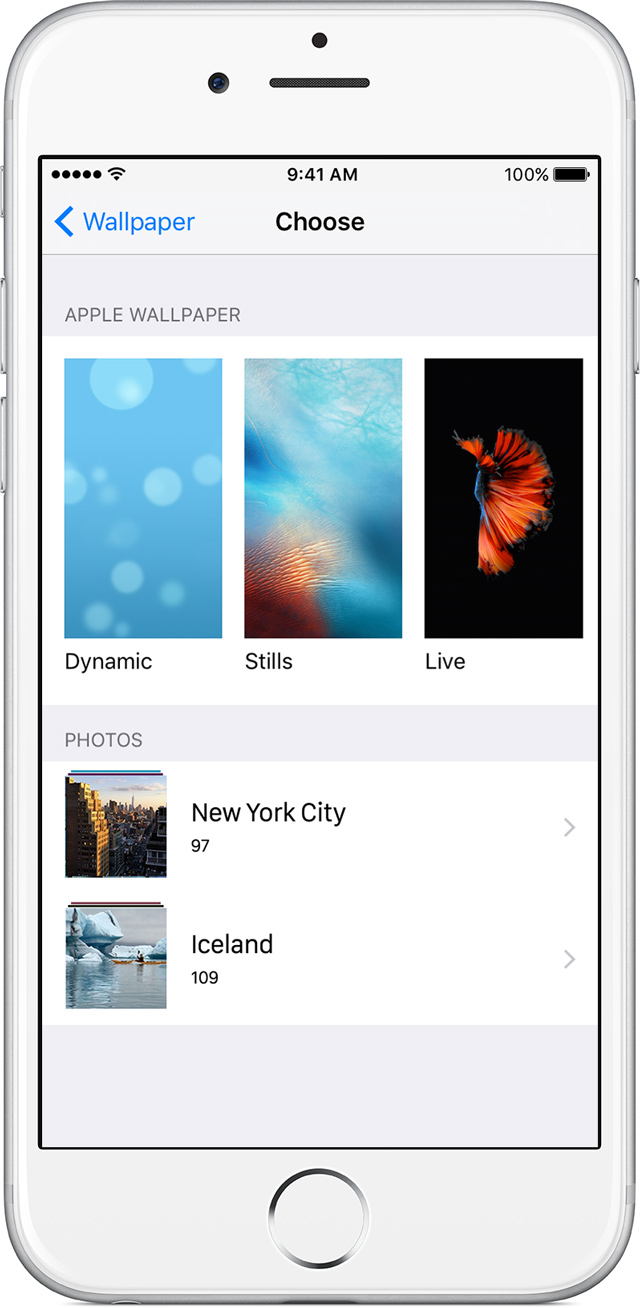

Display options
When you select certain wallpapers or photos, you might be able to select from these display options:
- Still: Displays the wallpaper.
- Perspective: Displays the wallpaper slightly zoomed in. This allows it to move slightly as you tilt the screen.
- Live Photo: If you press the display while on the Lock screen, the wallpaper will animate. You need an iPhone 6s or iPhone 6s Plus to use Live Photo.
To use a photo, it needs to fit your screen. If a photo is in landscape orientation, scale or adjust it so that you can't see the black bars on the top and bottom. You might not be able to adjust some photos to fit the screen.


Now, let us discuss about the content of the - PLAB 1 course - in London and PLAB 2 course in London.
ReplyDeletePost a Comment