How to Setup Custom Domain on Blogger with GoDaddy.com
 Blogger Custom domains are more like a Vanity URL for your BlogSpot blog. It will allow you to create a better and easy to remember URL. (for example : from yourblog1234.blogspot.com to yourblog.com)
Blogger Custom domains are more like a Vanity URL for your BlogSpot blog. It will allow you to create a better and easy to remember URL. (for example : from yourblog1234.blogspot.com to yourblog.com)Blogger allows you to seamlessly integrate with any domain name. To start off you have to make your GoDaddy domain to point to Google's servers. This simple tutorial will guide you step by step with screenshots and instructions to make it easier for you.
Blogger Custom Domain on GoDaddy
- Buy a domain name fromGoDaddy.com. Domain name are not free but they cost around 10-12$ per year. While buying make sure that youdon't buy the hosting or website builder packages from GoDaddy as these are not required for setting up a Blogger blog.
- Once you have bought the domain name of your choice, login to your GoDaddy account and go to the domains section as shown in the below screenshot
Now click on the "Domain Details" of the domain which you have bought. - Go to the "DNS Zone File" Section and click on "Add Record"
- Fill in the details for the CNAMErecord as shown in the image and click "Add Another"
The details to use are :
Record Type : CNAME
Host : www
Points to : ghs.google.com
TTL : 1 hour - Now we have to create 4 more records in a similar fashion. The details to fill up while creating the records are as below
Sl # Record Type Host Points to TTL 1 A @ 216.239.32.21 1 Hour 2 A @ 216.239.34.21 1 Hour 3 A @ 216.239.36.21 1 Hour 4 A @ 216.239.38.21 1 Hour
Once done, you should see only 4 records under the A Host section and those should be:
Any other A record shown under the A Host section with Host value set to @should be deleted using the Delete icon under Actions(This step is very important) - Now click on "Save Changes
You are now Done with GoDaddy settings. You now have to configure your Blogger blog to publish to this new domain.
Publishing BlogSpot blog to Custom Domain
Now we will configure the Blogger blog to publish itself to the new Custom Domain name.
- Login to your Blogger Dashboard and Navigate to Settings > Basic and click on the Setup a 3rd party URL for your blog link
- Provide your Custom Domain URL and click the Save Button
When you click save, you might get an error like the one shown below
This means that Blogger wants us to create another CNAME record on GoDaddy to verify that you are the owner of the domain. The values forHost and Points To should match what’s shown on the Blogger error. An example based on the above error is shown below.
Click Finish and Save Changes once again. Now go back to Blogger and click on the "Save" button once again. This time the verification error should go away. - Now click on the "Edit" link next to the Blog Address
Now select the redirection Option andsave the settings Once again





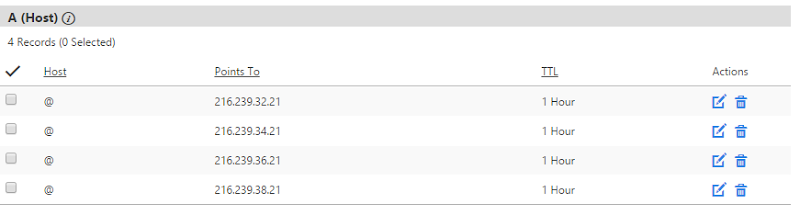







Fastidious answers in return of the question with firm arguments and
ReplyDeleteexplaining the whole thing on the topic of that.
Excellent goods from you, man. We have be aware your stuff prior to and you happen to be simply extremely excellent.
ReplyDeleteI actually like what you've received here, really like what you're saying
and the manner in which in which you might be saying it.
You are making it enjoyable and you continue to maintain to keep it sensible.
I can't wait to read far more on your part. This is certainly actually a terrific website.
Post a Comment